Email Manager - CAMPAIGN BUILDER |
HOME |
Shared ElementsShared Elements allows you to view shared variables, events and look-up tables that are used across multiple Contents.
Click on the relevant tab to view a list of the shared elements. Elements can be edited by clicking on the Edit button within the relevant tab. Shared VariablesShared variables are user created variables that can be used across all Contents. Deleting a shared variable is undertaken at Creative level, and as a result removes the Variable from that Content only. Shared variables work as follows:
Shared EventsShared events are user created events that can be tracked across all Contents.
Shared Lookup TablesShared Lookup Tables are look-up tables that can be used across all Contents.
PREFERENCeSPreferences are created in the Shared elements screen. The default sorting of preferences is by Created date, but it can be changed to sort by any of the other columns. Once created the Preferences can be used across any creatives and are also used to load recipient preference changes into Email Manager. See Email Manager - LIST MANAGEMENT Click on New to create a new Preference. Add a Preference name. Remember that this name will be used to load recipient preference data into Email Manager. For ease of use it makes sense to keep it short and concise. Once created preferences cannot be deleted nor the name changed. The Display Name is what your recipients will see on the preferences page should they click through. It needs to accurately reflect the preference and what they would be opting into or out of. This can be changed at any time. The Description provides an opportunity to highlight the marketing reason for the preference to exist. This could also include the date when it went live. The Preference Creation date is also automatically added to the Shared Elements screen. The Terms and Conditions allow you to put a summary of your Terms and Conditions. These will also show within the preferences page next to the Preferences Display Name. This enables your recipients to have a view of the terms and conditions should they want to sign up to the Preference. These can be changed at any time. Changes to the Terms and Conditions will be rare as the Preference sign ups are intrinsically linked to them. The Terms and Conditions are designed to be focused on the marketing need for the preference to exist. If broader terms and conditions are needed simple HTML links can be added and will work within the preferences page. You may choose to link to your standard corporate Terms and Conditions. Once a Preference has been created you can Edit the preference by double clicking or highlighting and clicking on the Edit button.
|
|
|
© Alterian. All Rights Reserved. | Privacy Policy | Legal Notice |   
|
